No Android devices found
This problem occurs VisualGDB cannot find any device capable of running your App.
To run Android apps you need either a physical Android-based device (e.g. a phone or a tablet), or a virtual device (using Android Emulator).
Physical devices
If you are using a physical device, but VisualGDB cannot find it, please follow this checklist to resolve the problem:
- Ensure that USB debugging is enabled on your device
(Settings->Develop Option->USB debugging):
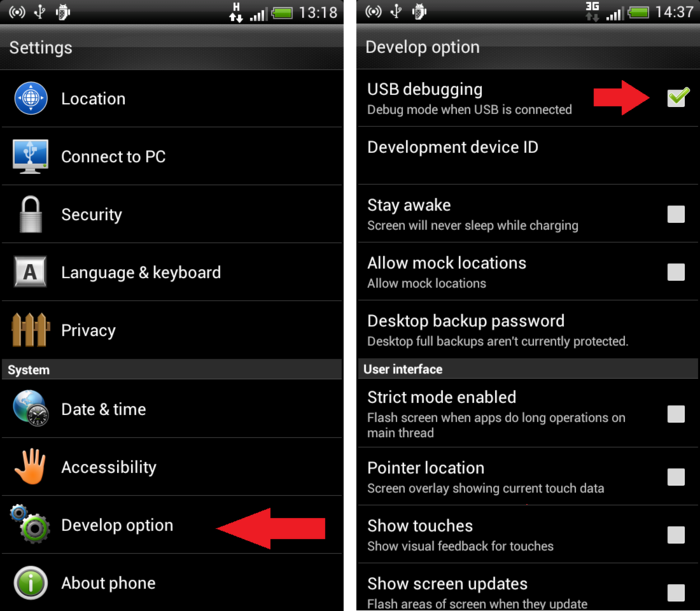
- Ensure that the device is connected to your computer and the USB debugging driver is installed. If you don't have the driver, please install it using this guide.
- If VisualGDB still cannot find the device, try changing the USB Connection Type to Charge Only.
- If nothing hepls, see Manual Diagnostics section in the end of this page.
Android Emulator
If you do not have a physical Android device, you can create a virtual device using the Android Emulator. Warning: Android Emulator is significantly slower than physical devices, does not support OpenGL API and might crash randomly. Use physical devices when possible.
- In Visual Studio select Android -> AVD Manager.
- In AVD Manager press "New".
- Enter a device name and select a target. Please use Android 2.3.3 or newer. Older versions are not stable and might not work.
- Press "Create AVD"
- Press "Start"
- Wait till your device starts up.
Manual diagnostics
If the checklists above do not resolve your problem, please do the manual diagnostics:
- Open command-line prompt.
- Go to platform-tools directory in your Android SDK directory (e.g. C:\Program Files (x86)\Android\android-sdk\platform-tools).
- Run the following command-line:
- The output of the command might contain error description useful for diagnosing your problem.
adb devices
