VisualGDB Menu Commands Missing
VisualGDB menu commands can disappear due to conflicts with other add-ins or when the user manually rearranges the menu commands and removes them.
To restore the menus, please open the Visual Studio command prompt from the Start Menu and enter the following command:
devenv.exe /resetaddin VisualGDB.AddIn
Warning: the add-in name is case-sensitive and the .exe suffix is mandatory!
If this does not fix the VisualGDB commands, you can always add them manually:
- Open Visual Studio.
- Select Tools->Customize.
- Select "Commands"
- Select "Menu Bar->Debug"
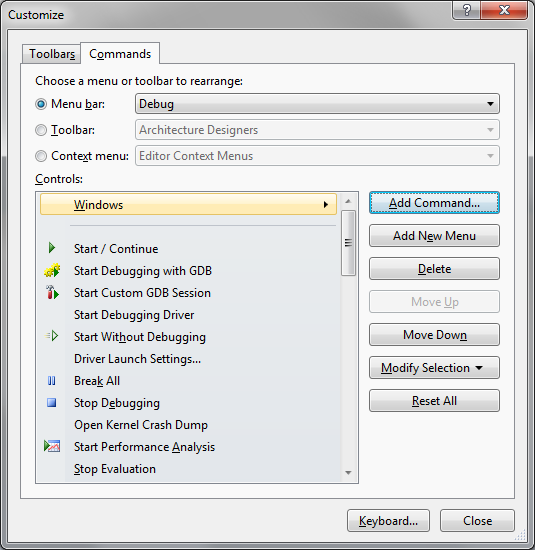
- Click "Add Command"
- Select "Addin on the left"
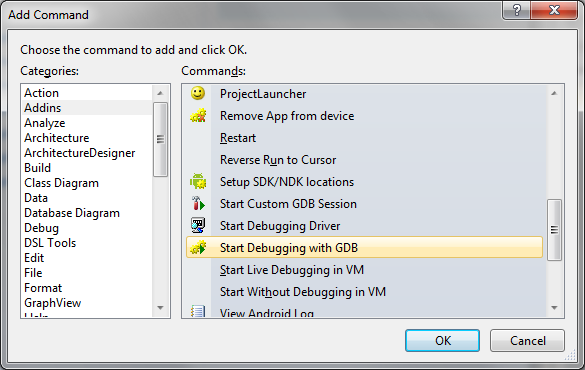
- Select the command you would like to add.
If you keep seeing the warning message although the commands are present, you can disable the check manually:
- Open Registry Editor
- Select HKEY_CURRENT_USER\SOFTWARE\Sysprogs\VisualGDB\Settings\Common
- Create a new DWORD value called DisableCommandChecks and set it to 1
