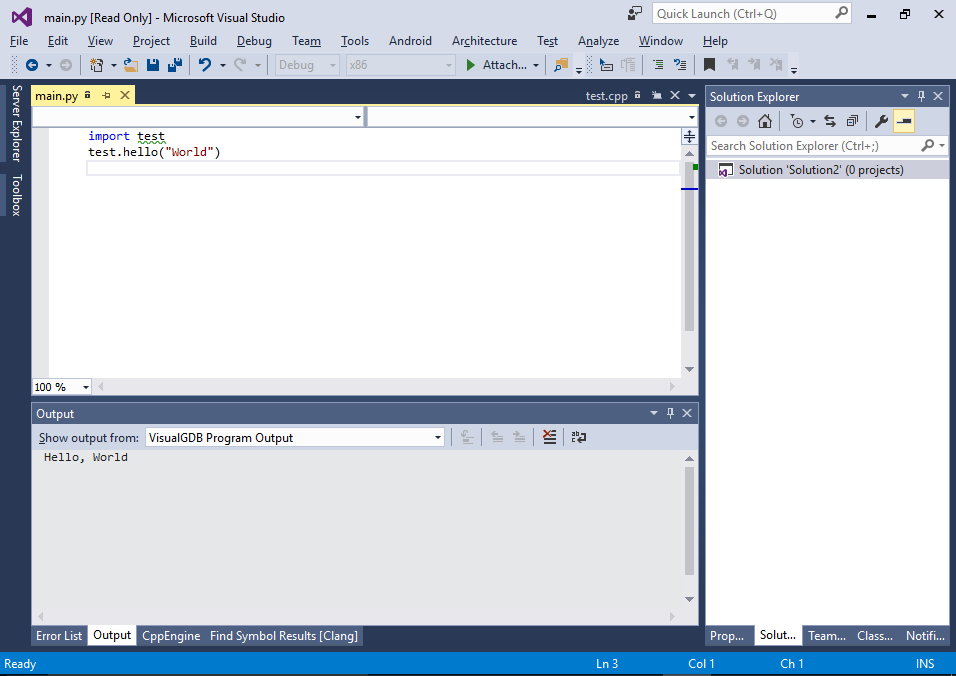Using Python Quick Debug to debug external Python scripts
This tutorial shows how to quickly debug Python scripts and C++ modules built outside VisualGDB without creating a project for them. We will create a simple Python C++ module on a Linux machine via SSH and show how to quickly debug it with VisualGDB.
Before you begin, install VisualGDB 5.1 or later.
- First of all, connect to your Linux machine using SmarTTY and create a C++ file (e.g. test.cpp) with the following contents:
#include <Python.h> #include <stdio.h> static PyObject *HelloMethod(PyObject *self, PyObject *args) { const char *pName = NULL; //if (!PyArg_ParseTuple(args, "s", &pName)) //return NULL; if (pName[0]) printf("Hello, %s\n", pName); return Py_BuildValue("i", 1); } static PyMethodDef testMethods[] = { { "hello", HelloMethod, METH_VARARGS, "Displays a \"Hello\" message." }, { NULL, NULL, 0, NULL } /* End of list */ }; PyMODINIT_FUNC inittest(void) { PyObject *m = Py_InitModule("test", testMethods); if (!m) return; }
This defines a very basic Python module called “test” with a single method called “hello” that will crash the program as we commented out the actual parsing of the input arguments and are trying to dereference a NULL pointer.
- In the same directory create a basic Python script that will call the module:
import test test.hello("World")
- Now build the module, set PYTHONPATH to point at the current directory and run the script:
g++ test.cpp -ggdb -o test.so -lpython2.7 -I/usr/include/python2.7 -shared export PYTHONPATH=$PYTHONPATH:. python main.py
Observe how the Python process crashes without printing any details:
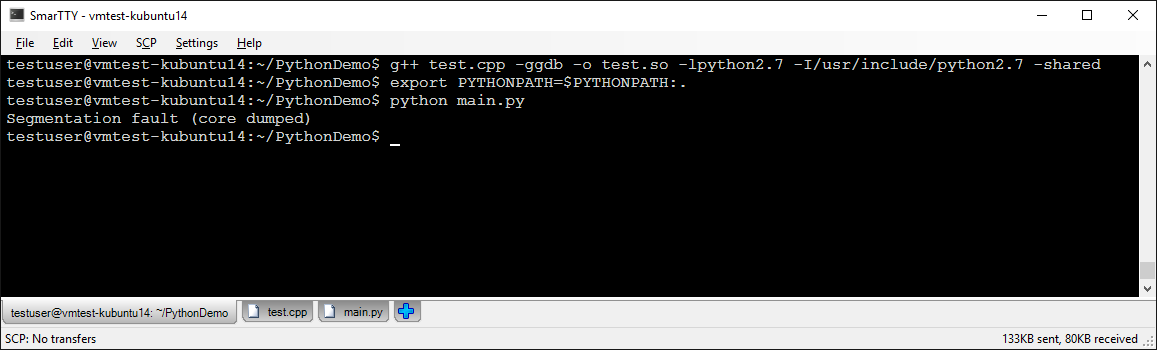
- Now we will use Visual Studio to quickly diagnose the crash without creating any projects. Start Visual Studio and select Debug->Quick Debug with GDB:
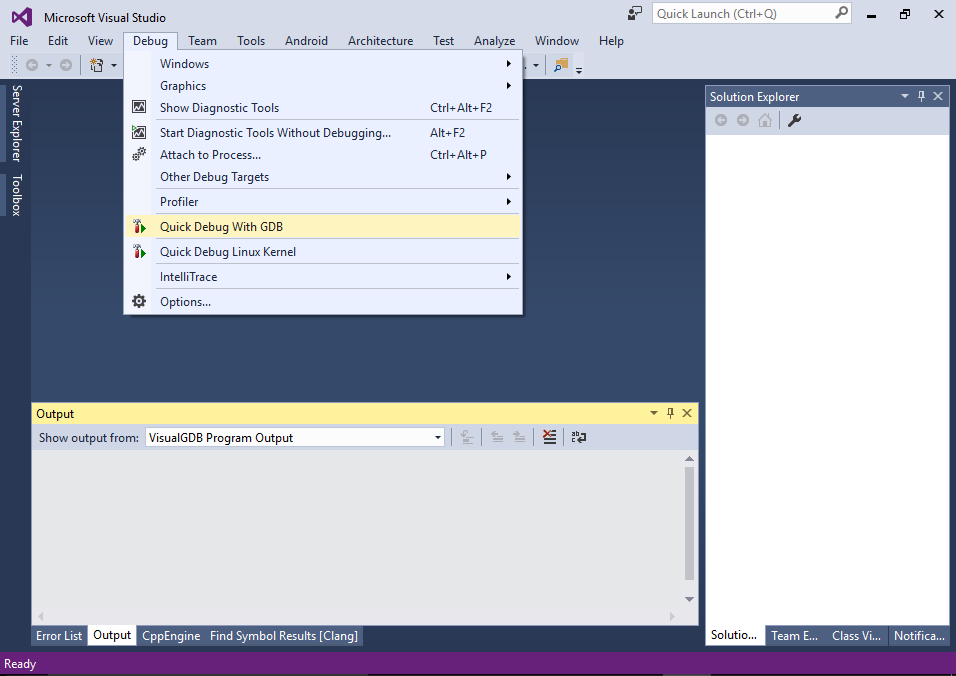
- In the “Quick Debug” window select “Python Script” -> ” Linux System” and enter the following settings:
- Debugged script: the full path to the Python script
- Working directory: the directory with the script and the .so module causing the crash
- Additional environment: PYTHONPATH=%PYTHONPATH%:.
- Python executable – python
Save the preset for future use by checking a checkbox at the bottom of the window:
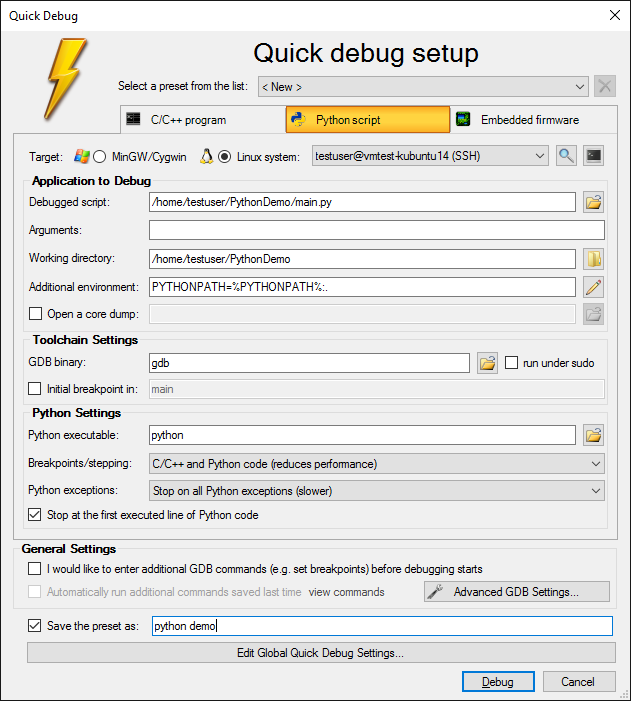
- Press “Debug”. VisualGDB will start debugging the script, automatically download it to the Windows machine and stop at the first line:
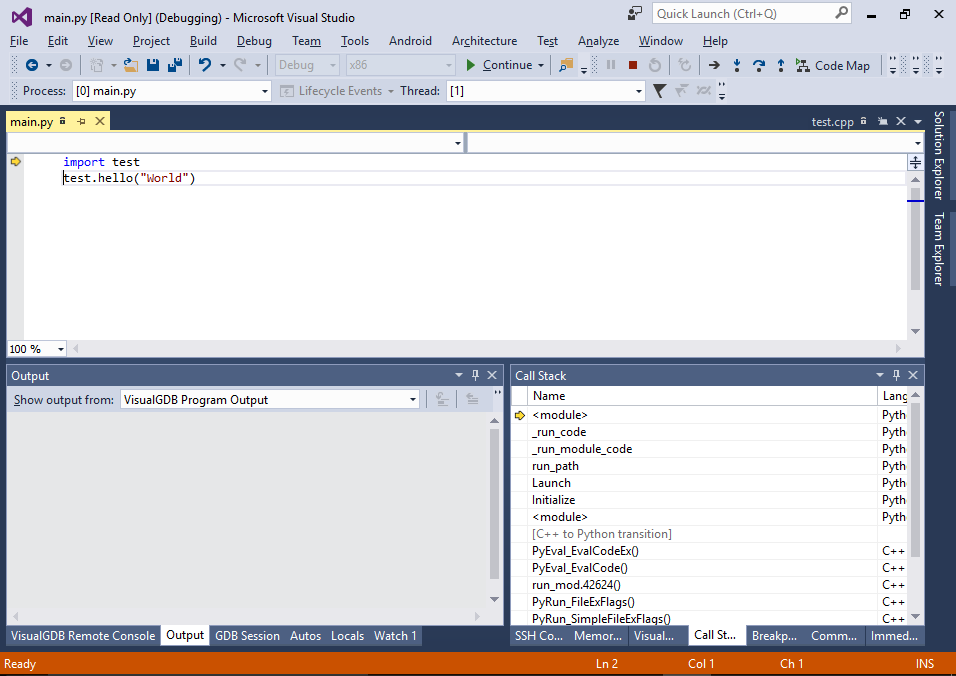
- Press F5 to continue debugging. Visual Studio will report that it has received a SIGSEGV signal corresponding to a segmentation fault:
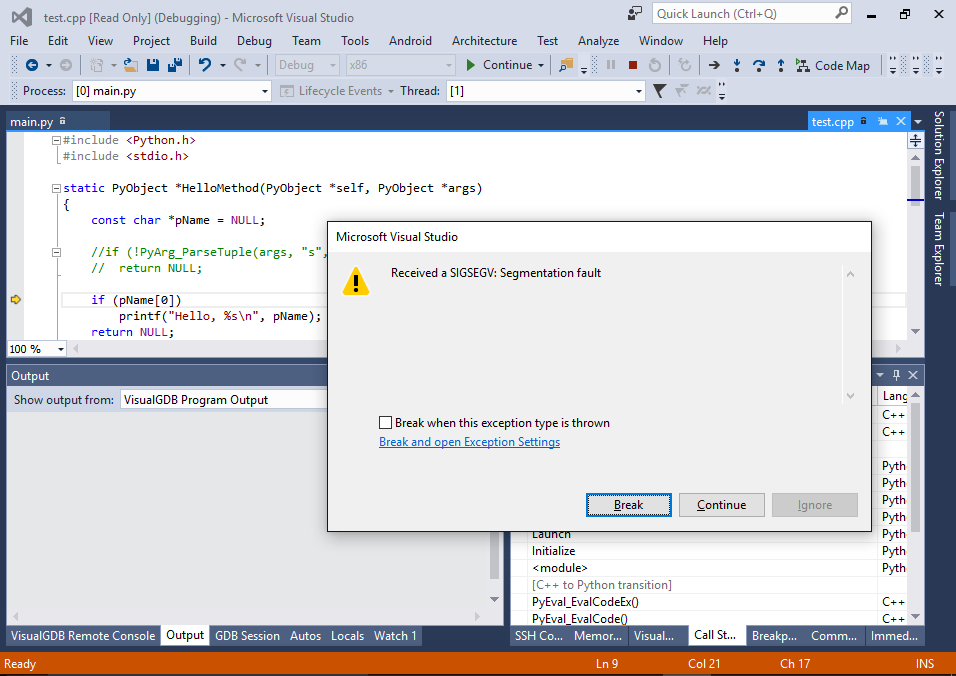
- Press “Break” to see the code location that caused the crash:
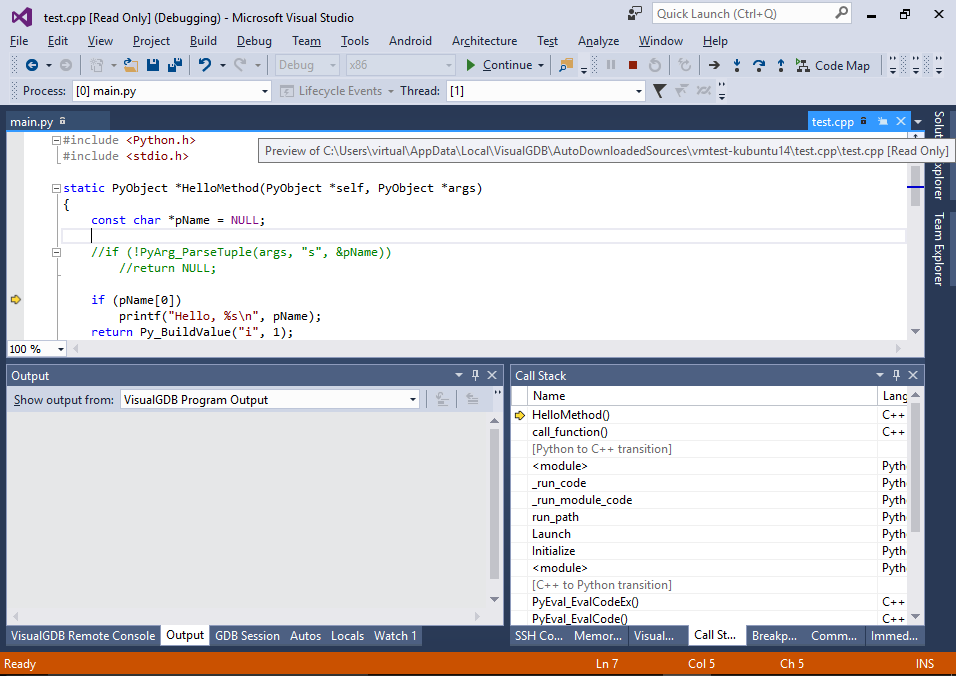 Note that the source file will be read-only and you won’t be able to modify it as it’s not a part of a VisualGDB project and VisualGDB does not how how and when to upload it.
Note that the source file will be read-only and you won’t be able to modify it as it’s not a part of a VisualGDB project and VisualGDB does not how how and when to upload it. - Open the file on the Linux side with SmarTTY and uncomment the call to PyArg_ParseTuple():
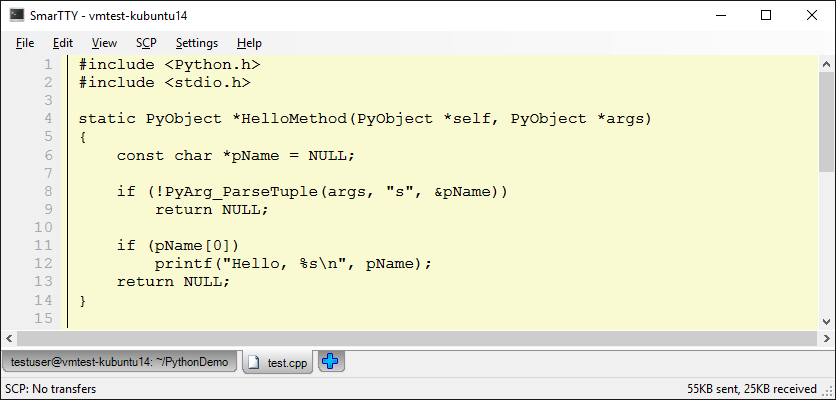
- Build the module again:
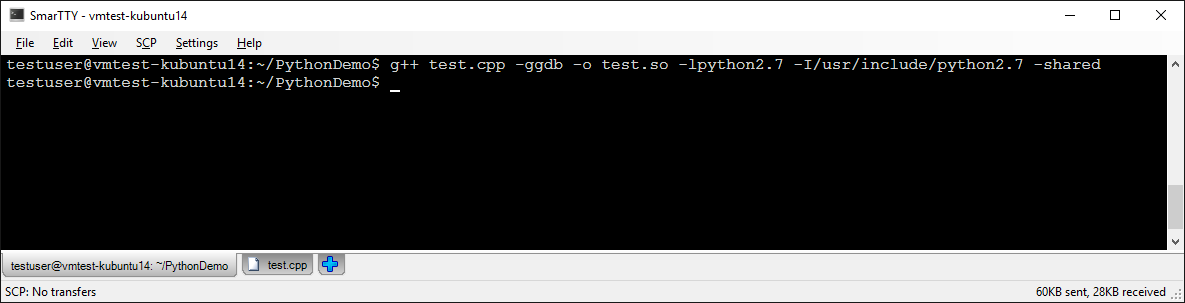
- Now if you select Debug->Quick Debug with GDB, VisualGDB will automatically load the previously saved preset, so you won’t need to re-enter anything. Simply click “Debug” to start debugging:
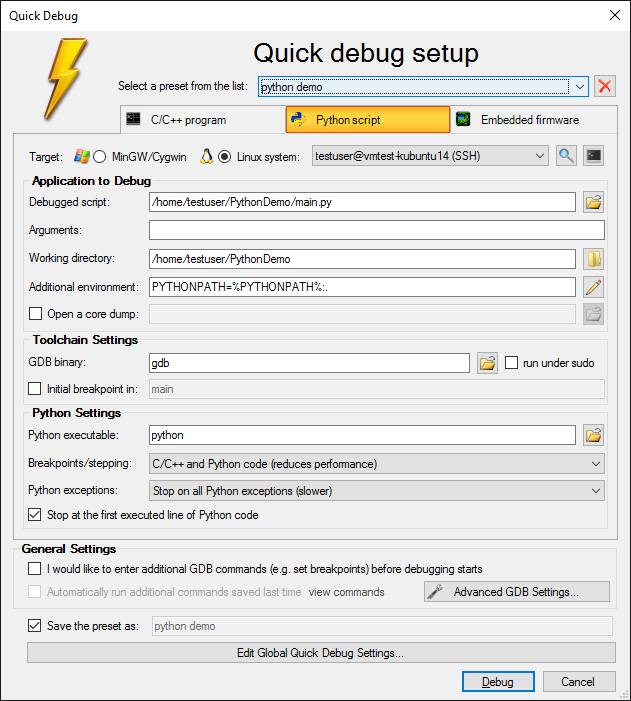
- Observe how the script now exits without any errors and outputs the “Hello, World “message: