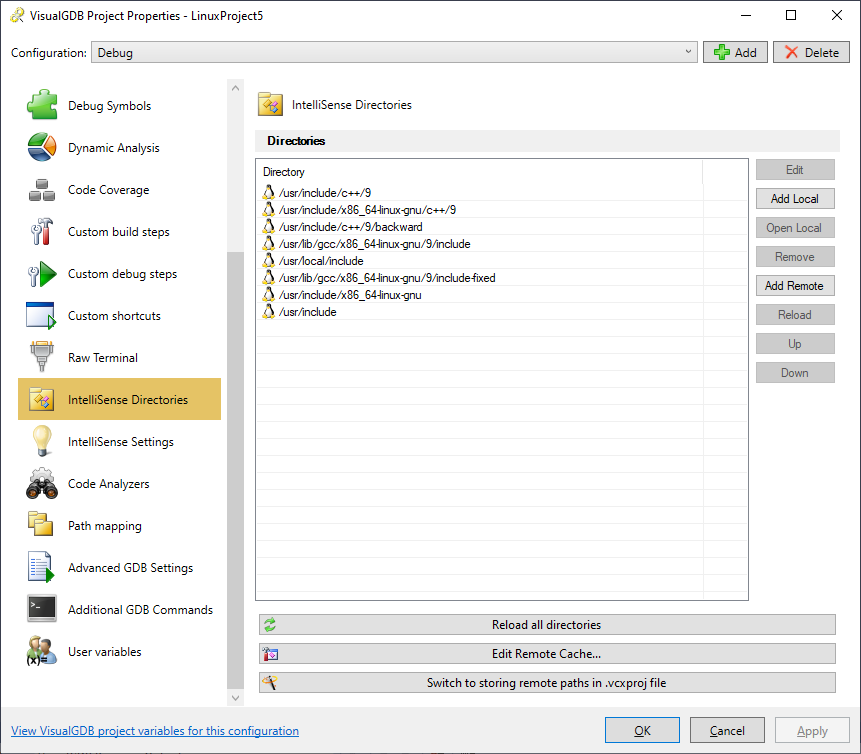Managing source cache
When you develop your Linux application with Visual Studio, you can improve the development experience by importing the Linux header files to IntelliSense – the auto-suggestion system of Visual Studio. This will allow Visual Studio to display function arguments, navigate through system structures and save you a lot of time typing or searching for function names.
VisualGDB will automatically detect the common include directories on the Linux machine, copy them to your Windows computer and tell Visual Studio to look for the function names there.
You can manage the cached directories at any moment by selecting Tools->VisualGDB -> Linux Source Cache Manager in Visual Studio. This will open the source cache manager window: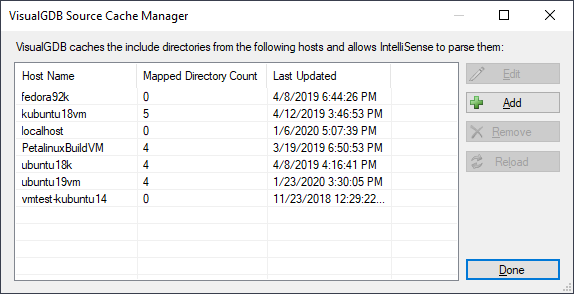 The cache is maintained separately for each remote computer your use, so different versions of files won’t be confused. If you have installed additioanl libraries to the Linux machine, simply select it from the list and click “Reload” to fetch all include directories again. Alternatively, you can click “Edit” and manage the cached directories individually:
The cache is maintained separately for each remote computer your use, so different versions of files won’t be confused. If you have installed additioanl libraries to the Linux machine, simply select it from the list and click “Reload” to fetch all include directories again. Alternatively, you can click “Edit” and manage the cached directories individually:
Per-project settings
Note that Visual Studio won’t look into ALL cached directories by default. Instead you can specify the directories to use with IntelliSense for every project configuration. To do this, right-click on the project in Solution Explorer, and select “VisualGDB Project Properties”. Then go to the IntelliSense Directories tab: