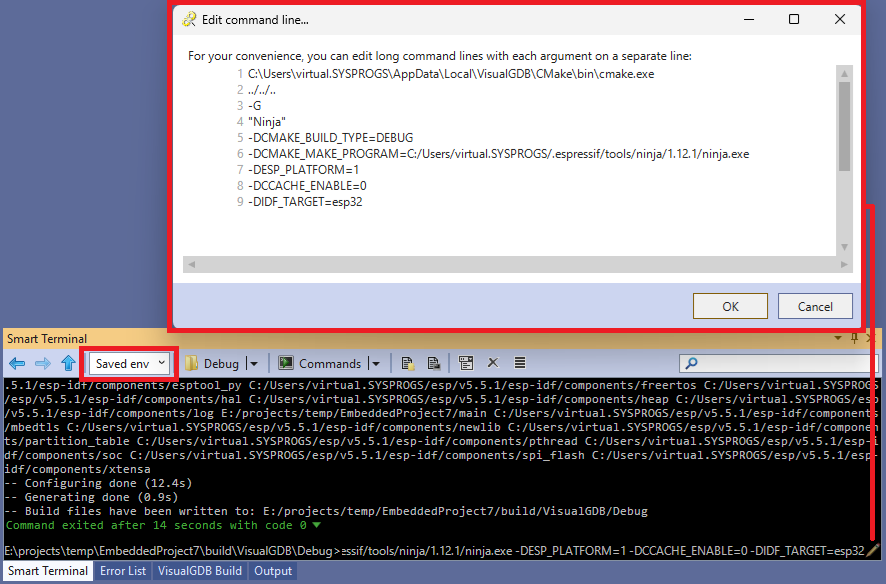Consolidated ESP32 Toolchain
VisualGDB 6.1 and later uses the same ESP32 tools and ESP-IDF directories, that are used by the Espressif’s VS Code extension. To enable this option, make sure you select the”ESP32 (Consolidated)” in the toolchain selector across the VisualGDB GUI: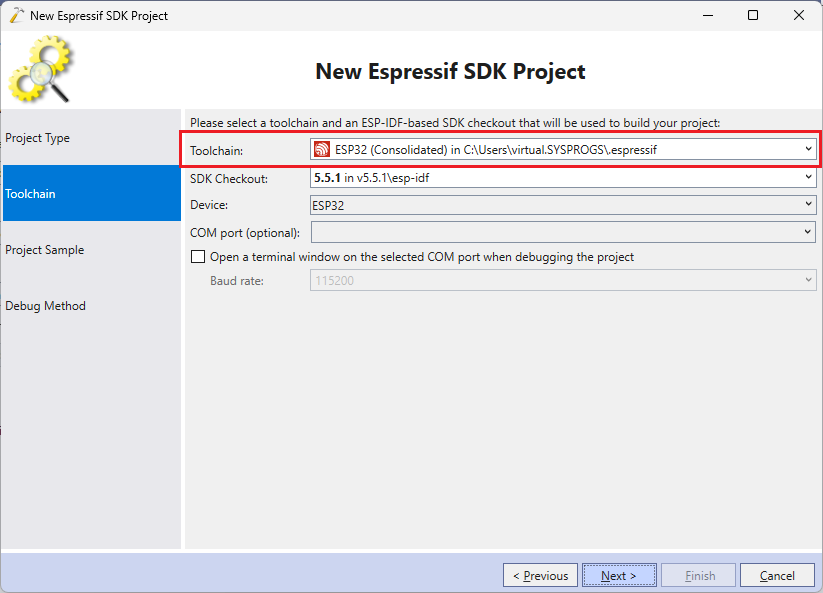
This setup supports the same ESP-IDF and ADF version as the Espressif’s VS code extension, installed in the same locations. You can get a detailed overview of the install tools via Tools->VisualGDB->Manage VisualGDB Packages->Vendor-specific Tools->Espressif: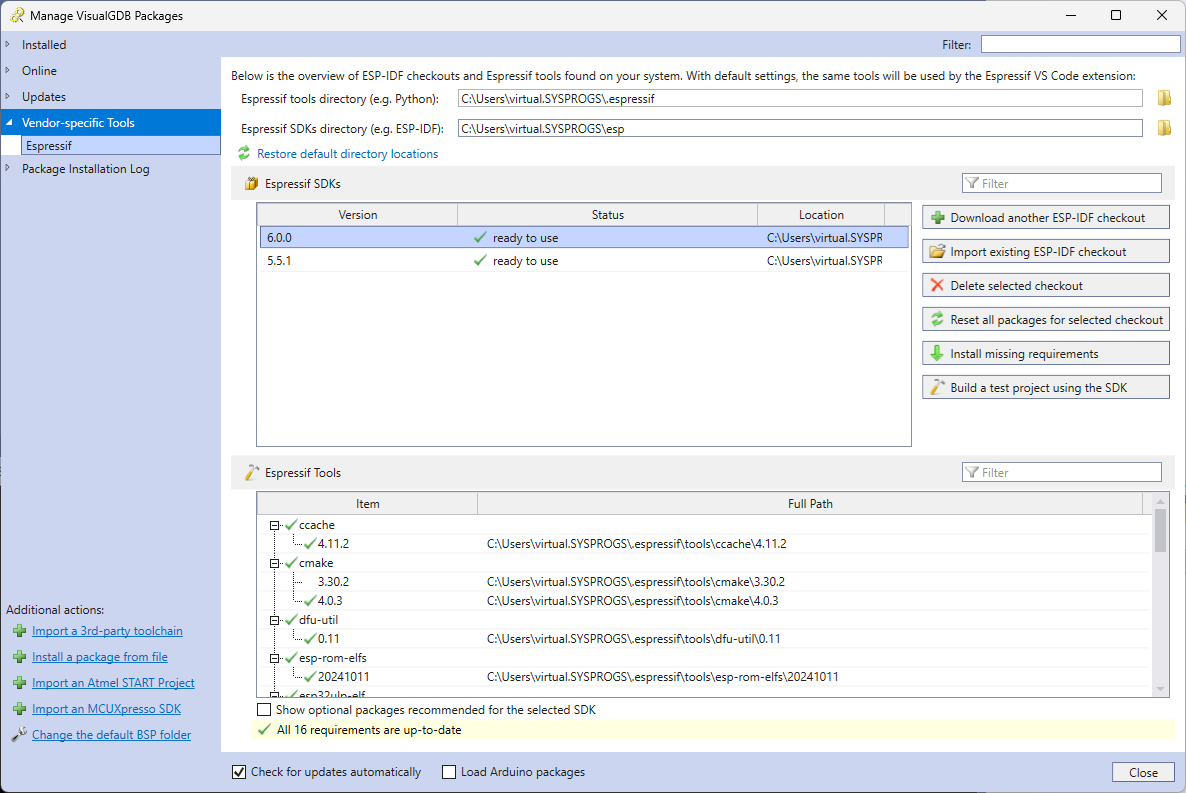
VisualGDB keeps a track of various of tools needed by each ESP-IDF version (e.g. the Xtensa compiler) and can automatically detect the missing dependencies and install them: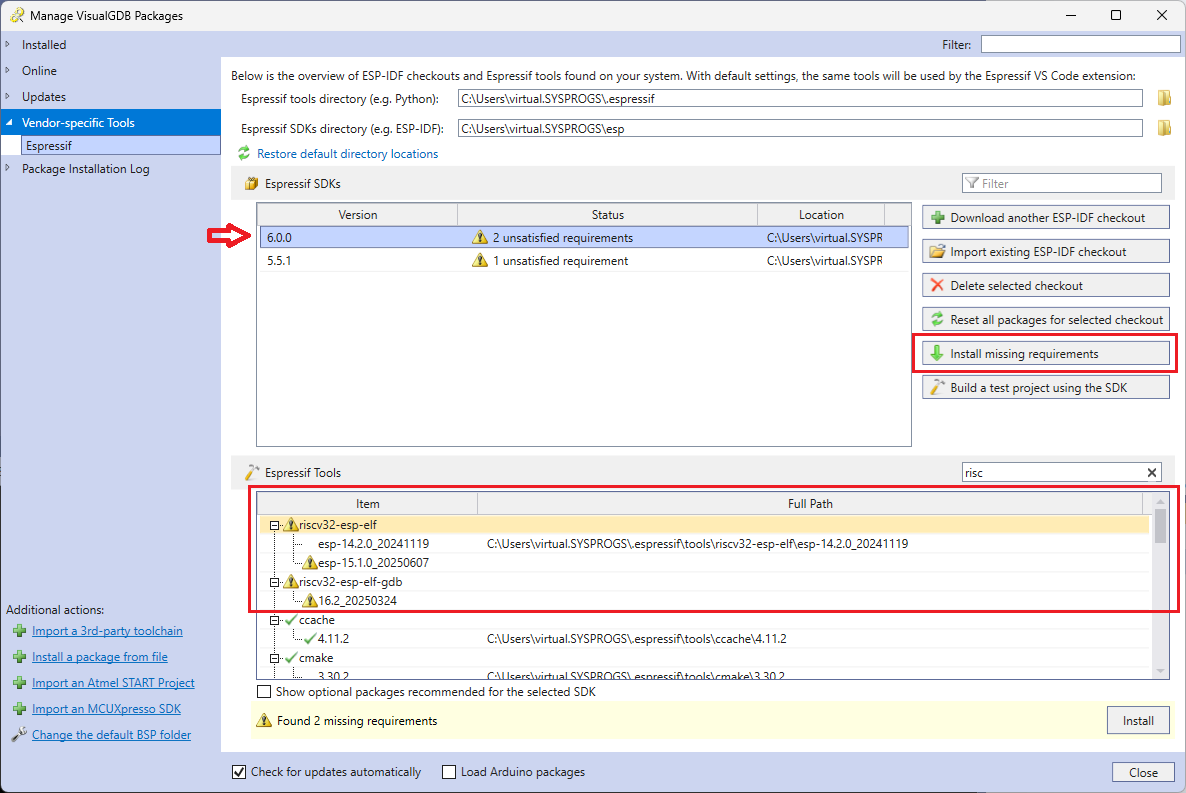 You can also delete the packages from the bottom list by pressing the Delete key, and re-download them from the Espressif servers:
You can also delete the packages from the bottom list by pressing the Delete key, and re-download them from the Espressif servers: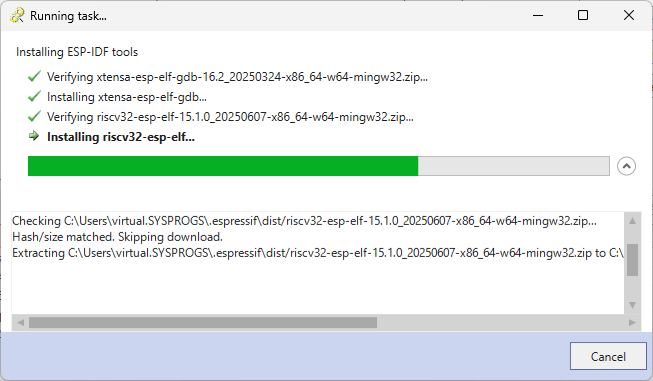
Troubleshooting
VisualGDB includes several convenient tools to simplify troubleshooting of ESP-IDF issues. First of all, you can quickly clone a sample project and try building it with the selected ESP-IDF checkout: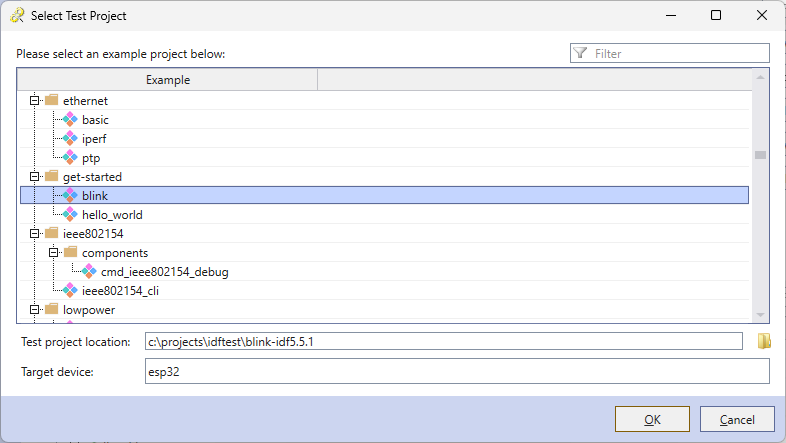 VisualGDB saves the build command with all environment variables into a built.bat file in the cloned project’s directory, so you can use it for troubleshooting.
VisualGDB saves the build command with all environment variables into a built.bat file in the cloned project’s directory, so you can use it for troubleshooting.
If it looks like the project doesn’t build due to broken tools (e.g. Python environment), you can use the “Reset all packages” button to delete all tools required by the selected checkout, and re-install them from scratch: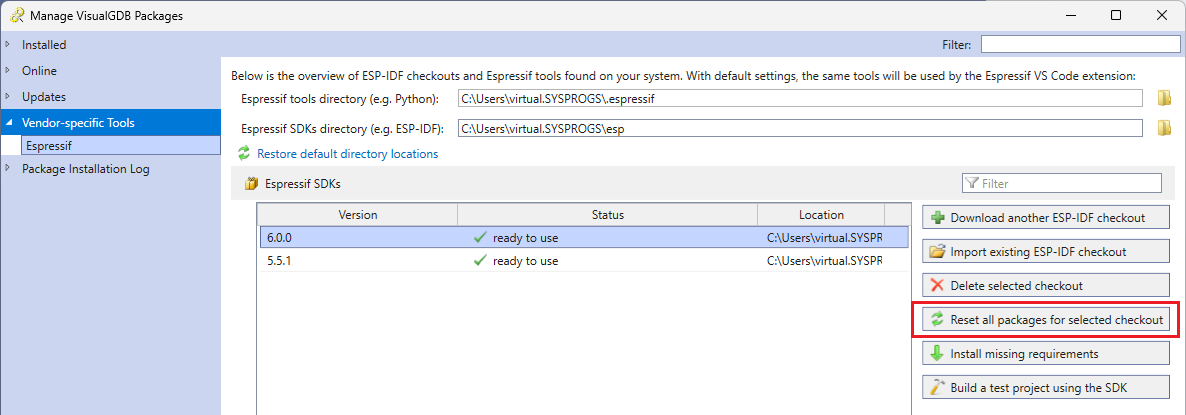
Installing new ESP-IDF versions
You can use the “Download another ESP-IDF checkout” button to quickly install another version of ESP-IDF or ADF, exactly the same way as the Espressif VS Code extension would do: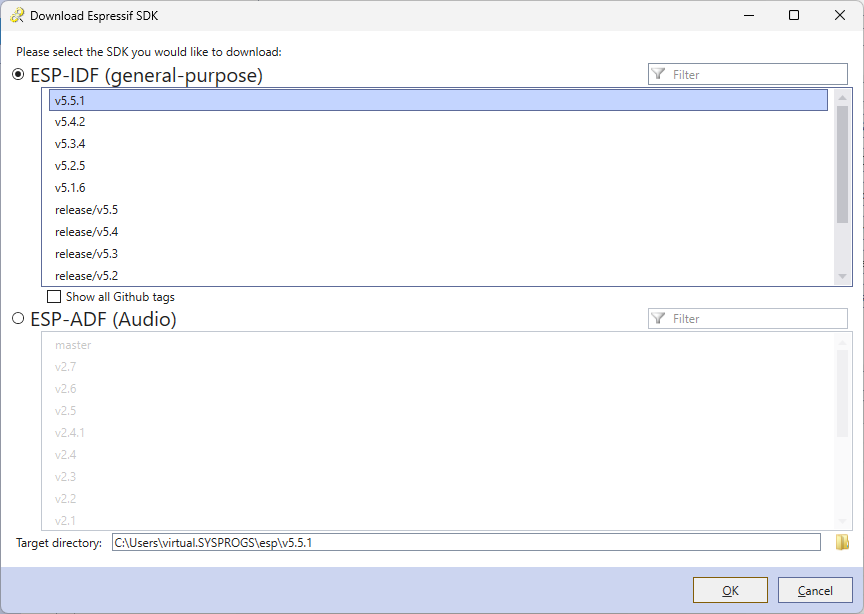 The list of tags and branches comes directly from Espressif, and matches the versions shown in their VS Code extension. Note that the ESP-IDF tags (e.g. v5.5.1) are downloaded as Zip files, and branches (e.g. release/v5.5) are cloned by running the Git client, which is slower and requires more disk space. All ESP-ADF versions are fetched using the Git client.
The list of tags and branches comes directly from Espressif, and matches the versions shown in their VS Code extension. Note that the ESP-IDF tags (e.g. v5.5.1) are downloaded as Zip files, and branches (e.g. release/v5.5) are cloned by running the Git client, which is slower and requires more disk space. All ESP-ADF versions are fetched using the Git client.
Troubleshooting VisualGDB Projects
You can use the new Smart Terminal GUI to easily troubleshoot ESP-IDF build problems. Right-click on the build command line in the VisualGDB Build window and select “Run in Smart Terminal”: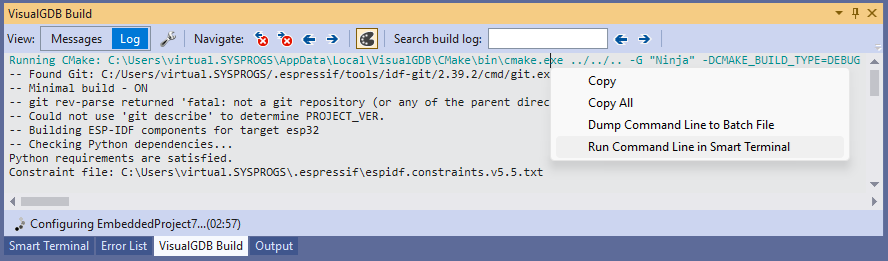
This will run the command in the terminal window, normally producing the same error messages. Now you can use the command-line editor or the environment editor to inspect and change various parameters (e.g. PATH variable) and quickly run several experiments to see what could be causing the error: