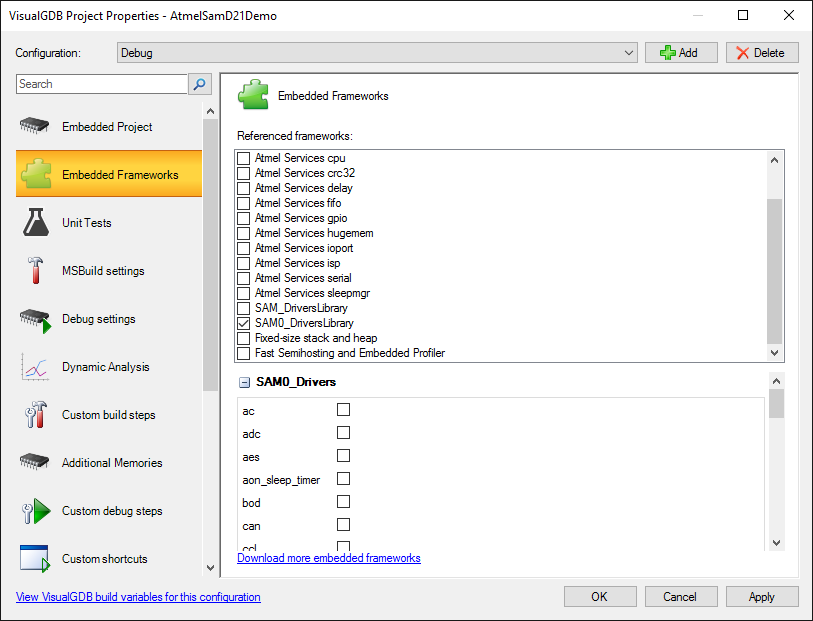Developing projects for Atmel ARM Cortex devices with Visual Studio
This tutorial shows how to create a basic “Blinking LED” project for the Atmel SAMD21-Xplained-Pro board. If you are using a different Atmel board with an ARM Cortex-based MCU, simply choose a different MCU name and specify where your LED is connected. You can find the full listing of supported Atmel devices here: http://visualgdb.com/hwsupport/
Before you begin, install Visual Studio and VisualGDB 5.1 or later.
- Start Visual Studio and launch the VisualGDB Embedded Project Wizard:
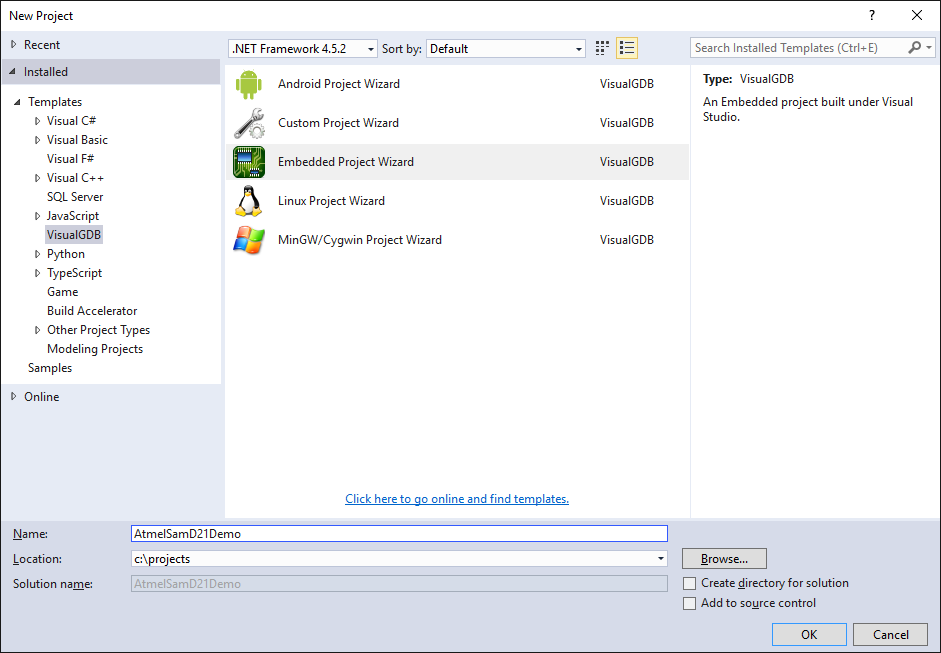
- Proceed with the default settings on the first page of the wizard:
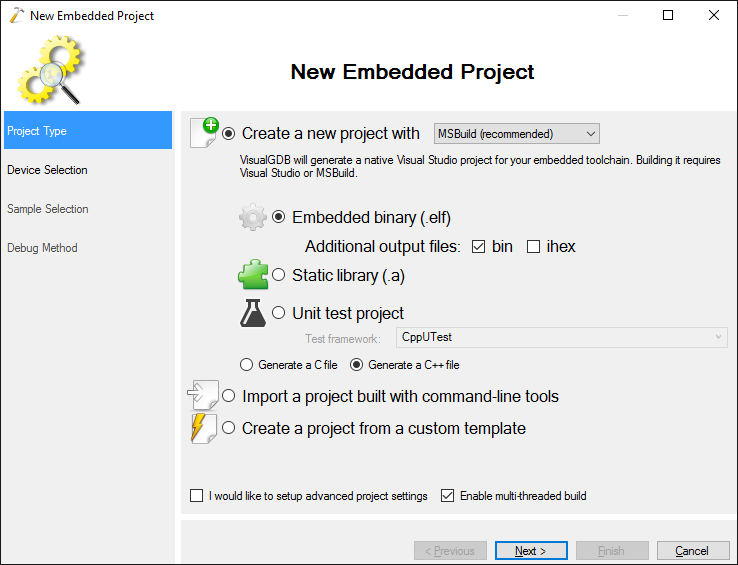
- On the next page select the ARM toolchain and select your Atmel device. VisualGDB will automatically download the latest Atmel BSP with all the necessary files:
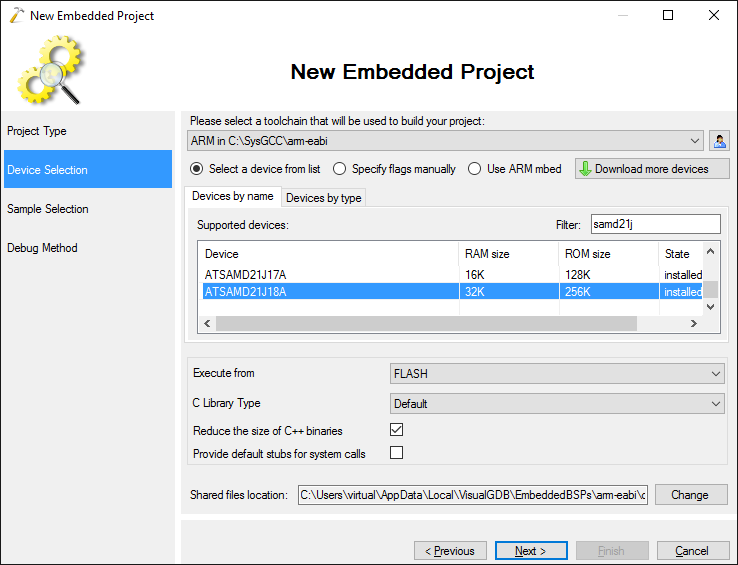
- On the Sample Selection page choose the GPIO port where your LED is connected. On the Amel SAMD21-xplained-pro the orange LED is connected to port PB30:
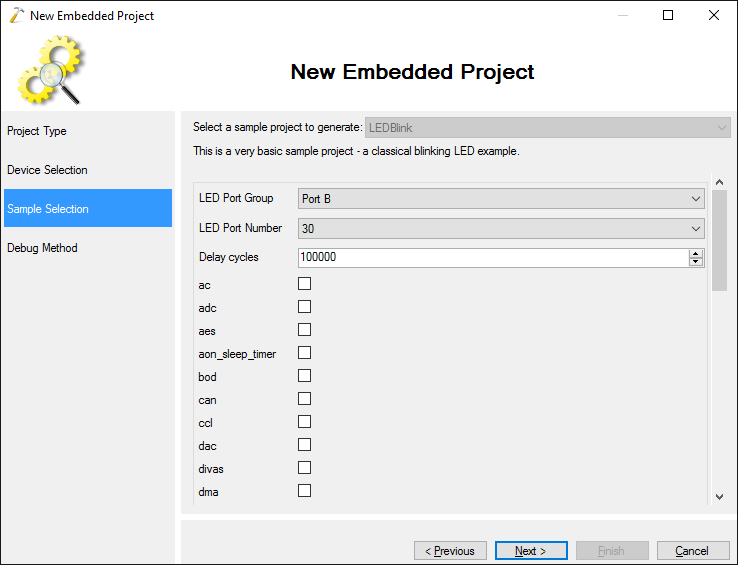 The checkboxes below the LED parameters allow automatically including various libraries provided by Atmel into your project. Note that not all libraries are compatible with all devices.
The checkboxes below the LED parameters allow automatically including various libraries provided by Atmel into your project. Note that not all libraries are compatible with all devices. - Finally select the OpenOCD debug method. Plug in your board and press “Detect”. VisualGDB will automatically detect the necessary settings:
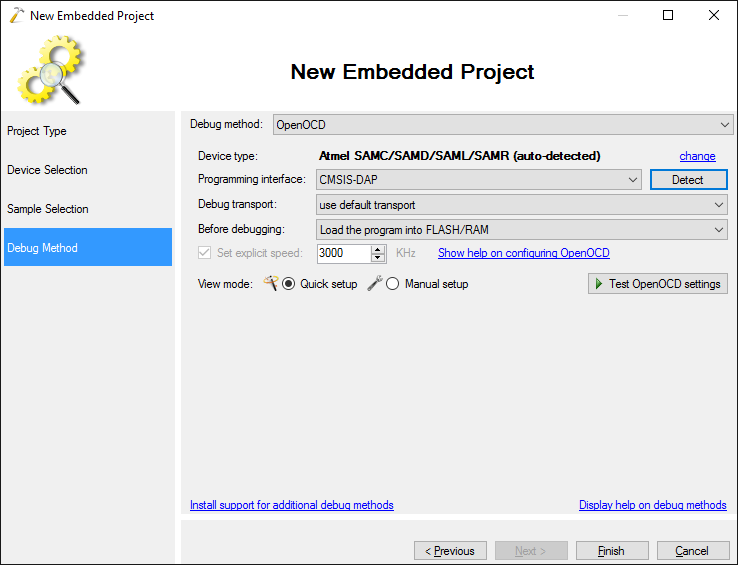 If the device does not get auto-detected, update your OpenOCD package via Tools->Embedded Tools Manager.
If the device does not get auto-detected, update your OpenOCD package via Tools->Embedded Tools Manager. - Press “Finish” to generate the project. Build it with Ctrl-Shift-B:
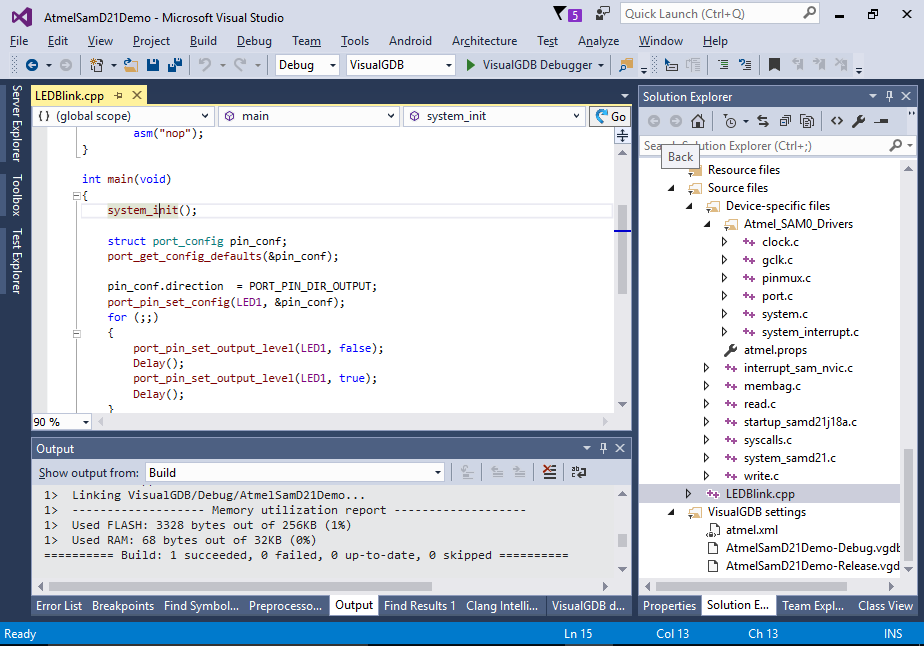
- Press F5 to start debugging. Note how the orange LED on the board begins to blink:

- Now we will try out the Live Variables feature to see what is happening in the program without stopping it. Modify the loop inside main() to modify a global variable declared as follows:
int g_Counter;
Then start debugging and add g_Counter to the Live Variables window. Enable plotting to see how the variable is incremeneted with each step:
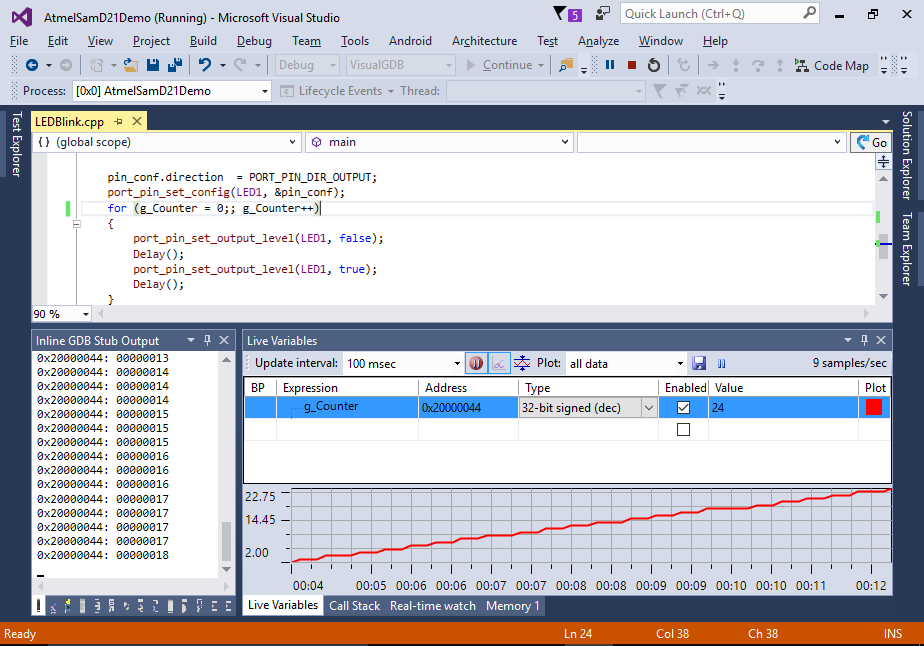
- You can set a breakpoint in your code to stop the program and check its state. Note how VisualGDB automatically expands the values of preprocessor macros based on the current location:
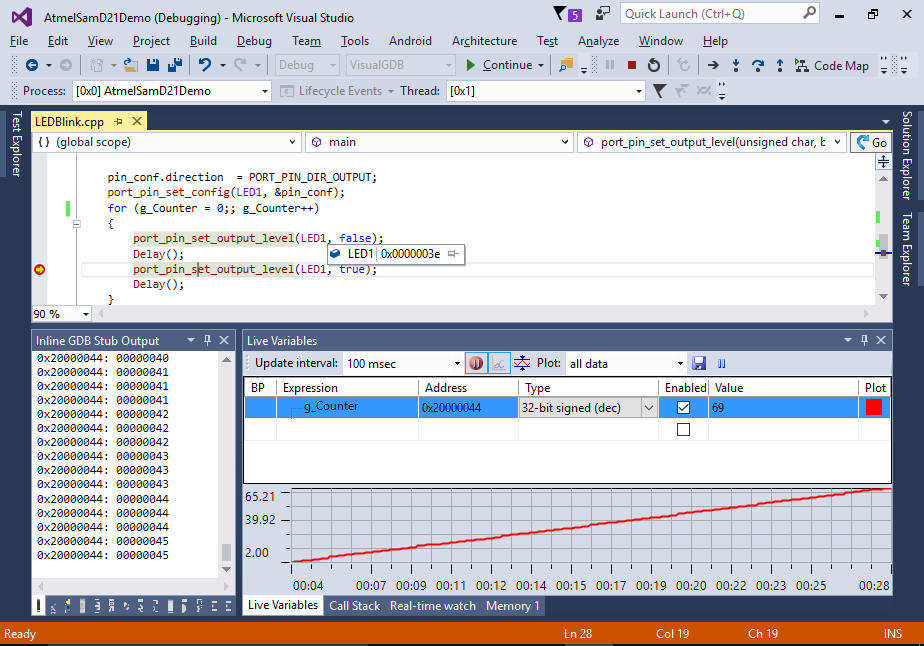
- You can include other Atmel frameworks (e.g. drivers for various peripherals) into your project by opening the VisualGDB Project Properties dialog and enabling them on the Embedded Frameworks page: