Debugging the ESP32-LyraT board via JTAG
This tutorial shows how to debug the ESP32-LyraT board using a JTAG debugger with VisualGDB.
We will clone the play_mp3_control sample, program it into the FLASH memory via JTAG and use the debugger to understand the relations between different parts of the example and the ESP-ADF framework.
Before you begin, install VisualGDB 5.4 or later, get a compatible JTAG debugger (e.g. Olimex ARM-USB-OCD-H or Segger J-Link), enable the JTAG via the on-board jumpers and connect the JTAG-related pins to a JTAG20 cable as shown below: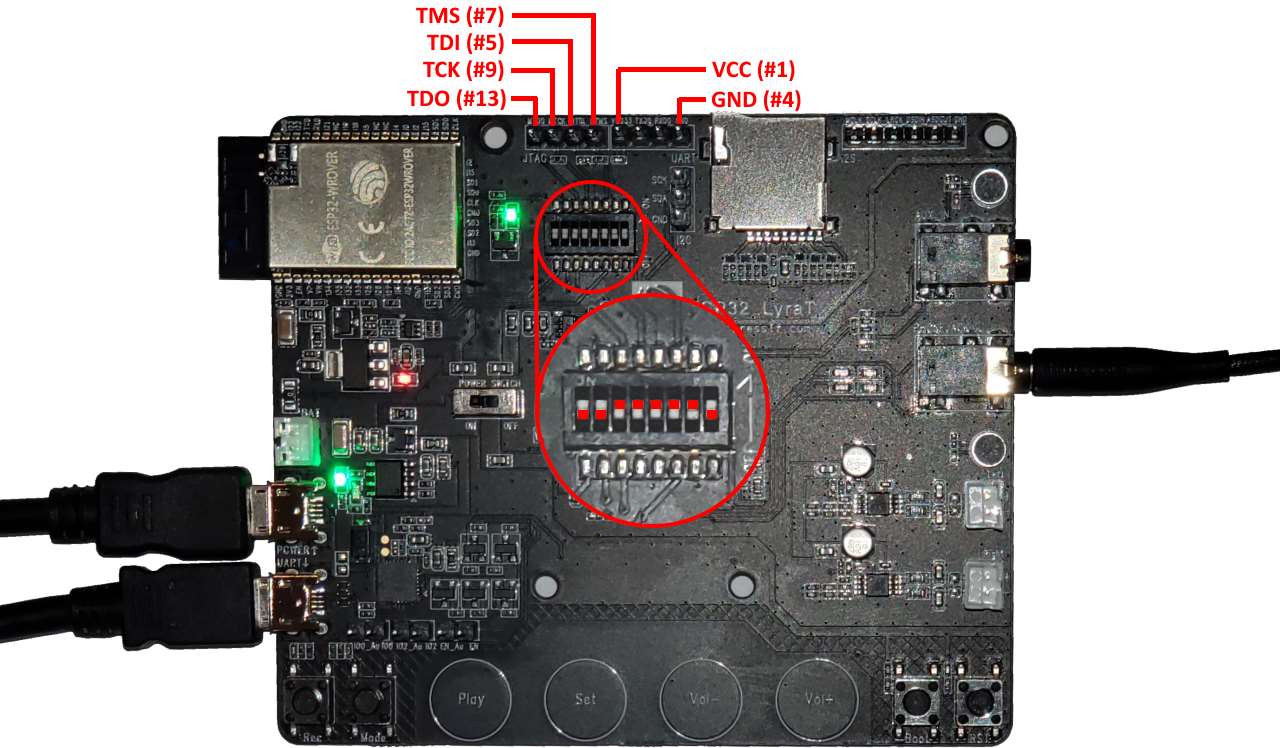 The final setup including the board and the JTAG programmer should look similar to this:
The final setup including the board and the JTAG programmer should look similar to this: Now we are ready to create a basic project and begin debugging it:
Now we are ready to create a basic project and begin debugging it:
- Start Visual Studio and open the VisualGDB ESP-IDF/ESP-ADF project wizard:
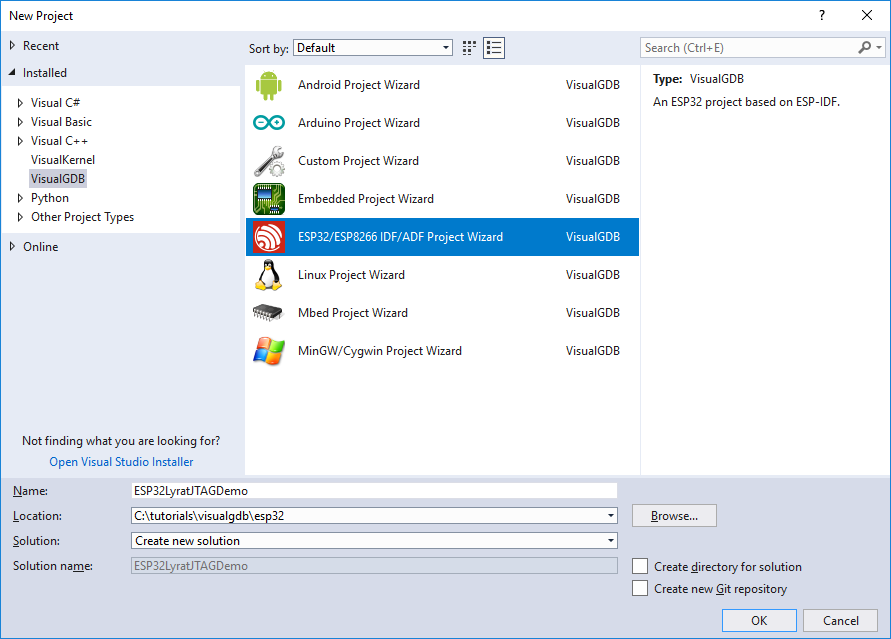
- On the first page of the wizard select the GNU Make build subsystem, as it is the only build subsystem supported by the ESP-ADF framework:
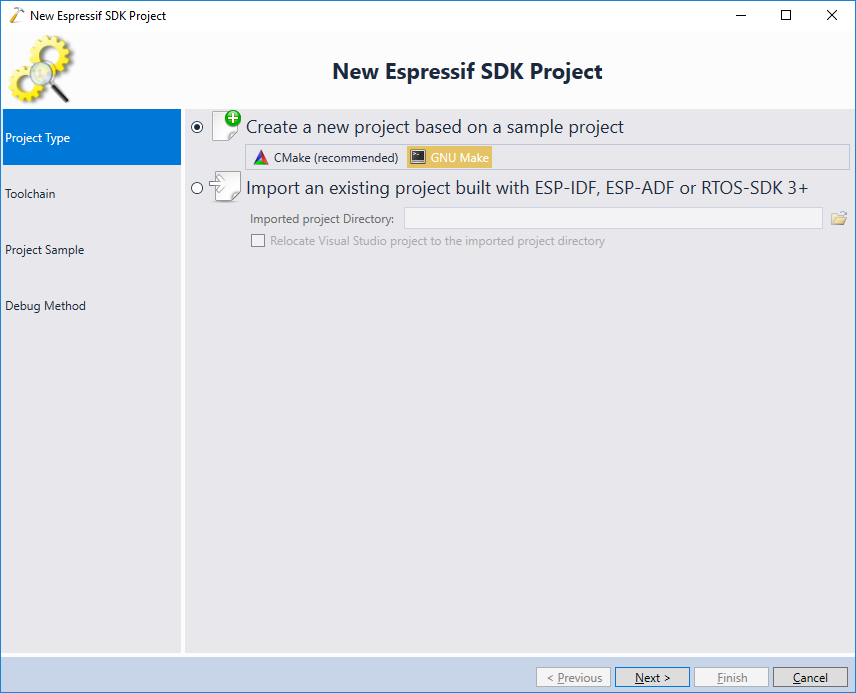
- On the next page select your ESP32 toolchain and the ESP-ADF checkout. If you have not created ESP-ADF projects before, follow our ESP-ADF tutorial to import the ESP-ADF framework into VisualGDB:
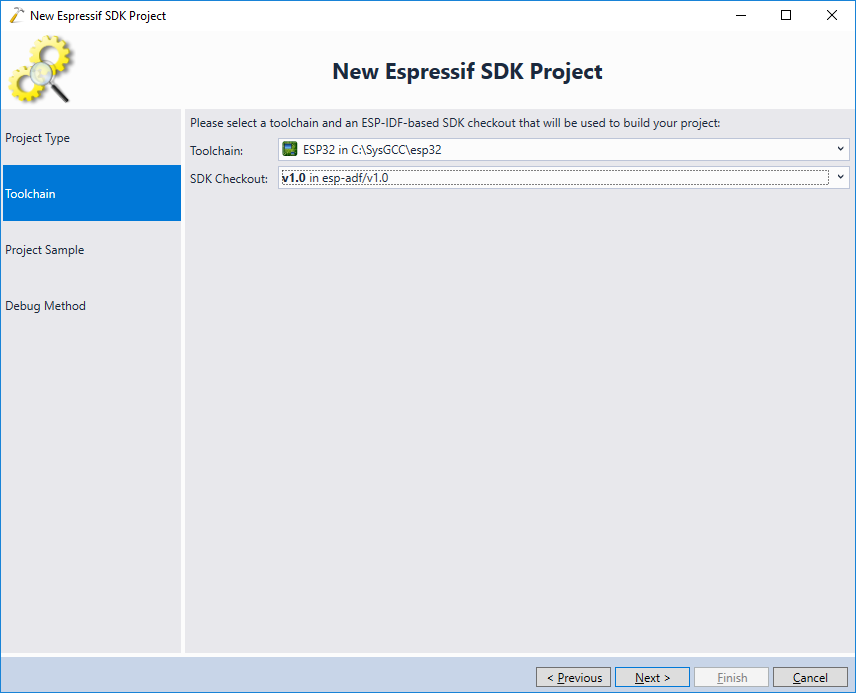 Update: For better compatibility with the latest ESP32 tools, we recommend selecting the consolidated toolchain instead.
Update: For better compatibility with the latest ESP32 tools, we recommend selecting the consolidated toolchain instead. - On the next page of the wizard select the play_mp3 example under get-started:
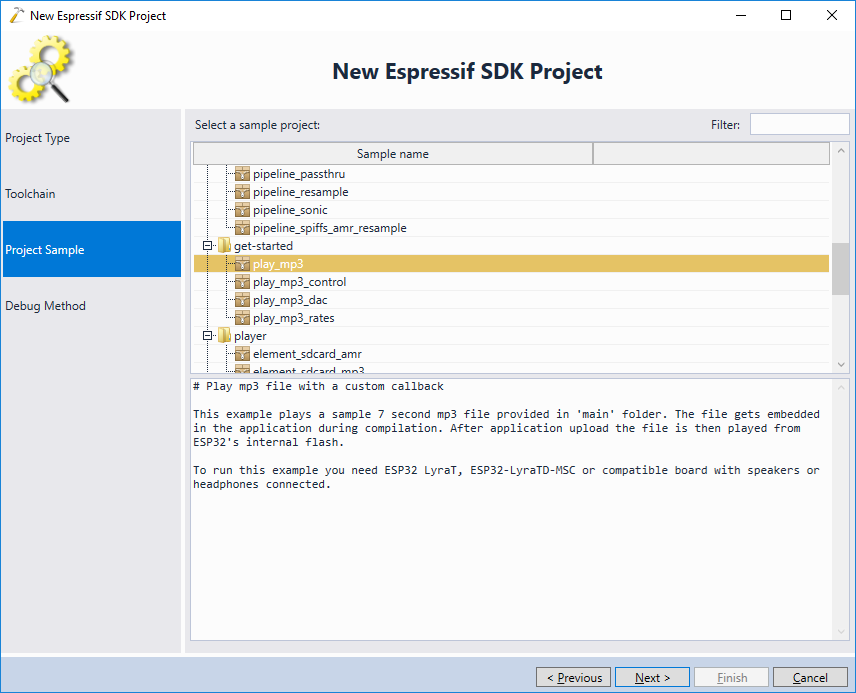 Warning: do not select the play_mp3_control example, as it uses GPIO pins that make JTAG debugging impossible.
Warning: do not select the play_mp3_control example, as it uses GPIO pins that make JTAG debugging impossible. - Ensure both the board and the JTAG debugger are plugged into USB and select your debugger on the Debug Method page of the VisualGDB’s project wizard:

- Press the “Test” button to test the wiring and ensure that the JTAG programmer can communicate to the ESP32 chip:
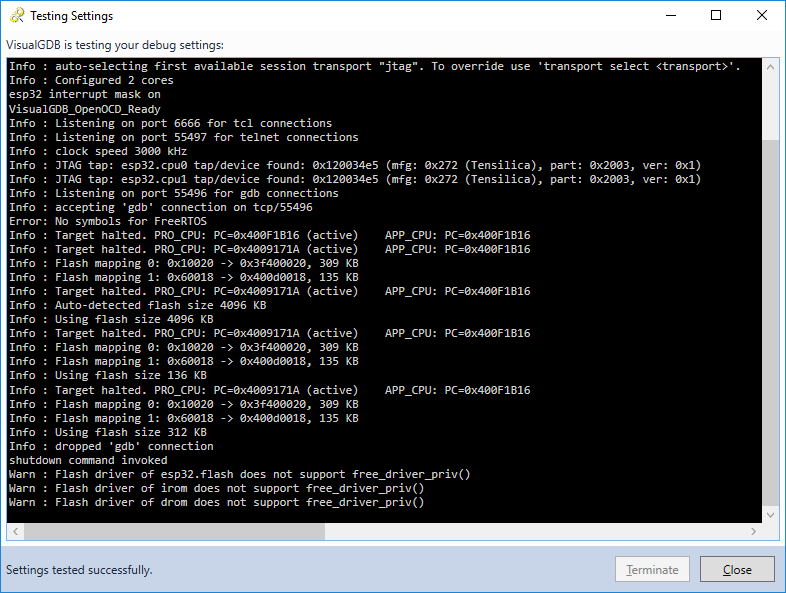
- Finally, press “Finish” to create the project and build it via Build->Build Solution:
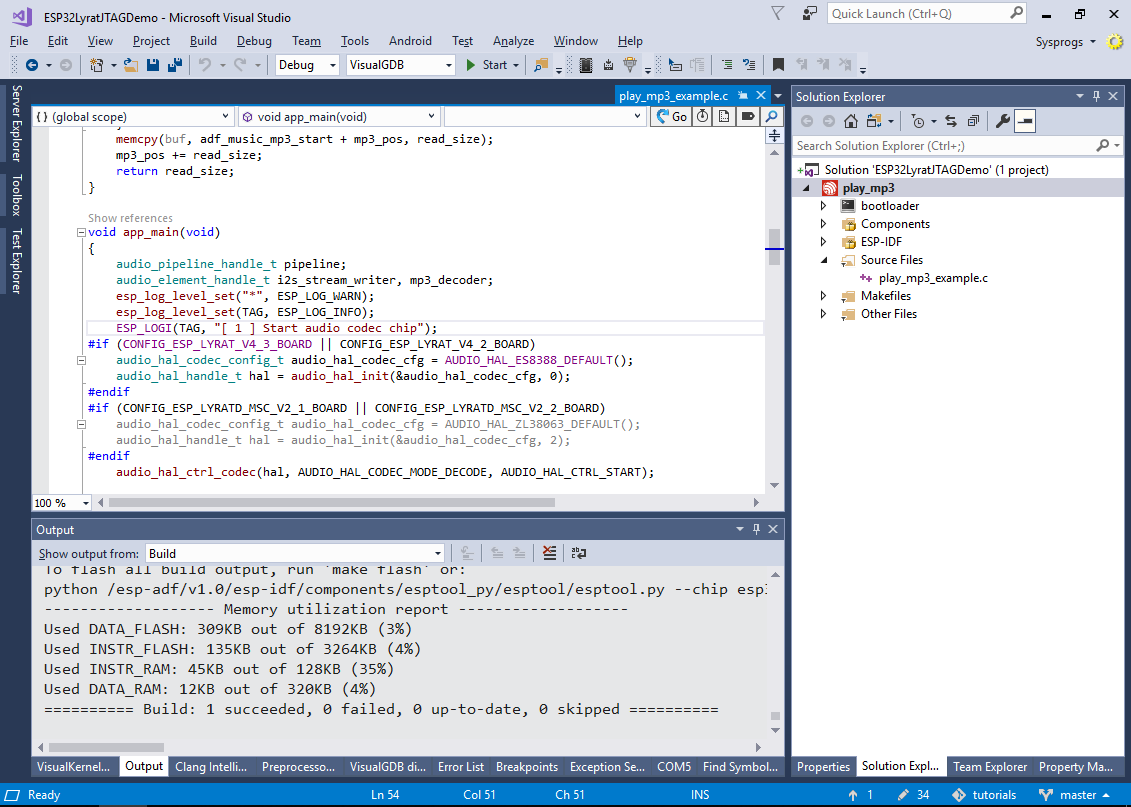
- Once the build succeeds, set a breakpoint in app_main() and start debugging by pressing F5. Note that the previous firmware programmed into the FLASH memory might trigger an internal error in the Espressif’s port of GDB:
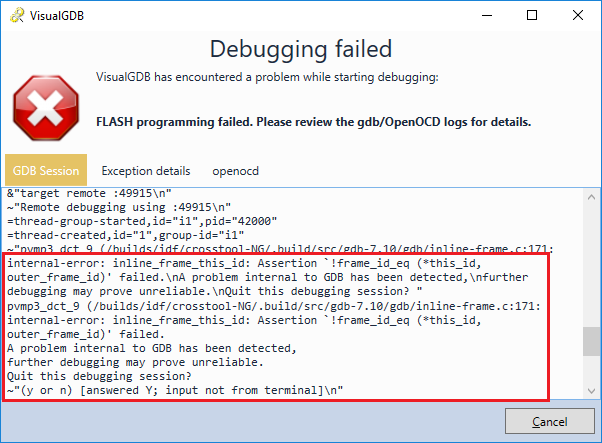
- If this happens, try programming the FLASH memory using the COM port. First, select it via VisualGDB Project Properties -> ESP-IDF Project -> ESP-IDF configuration -> Default serial port:
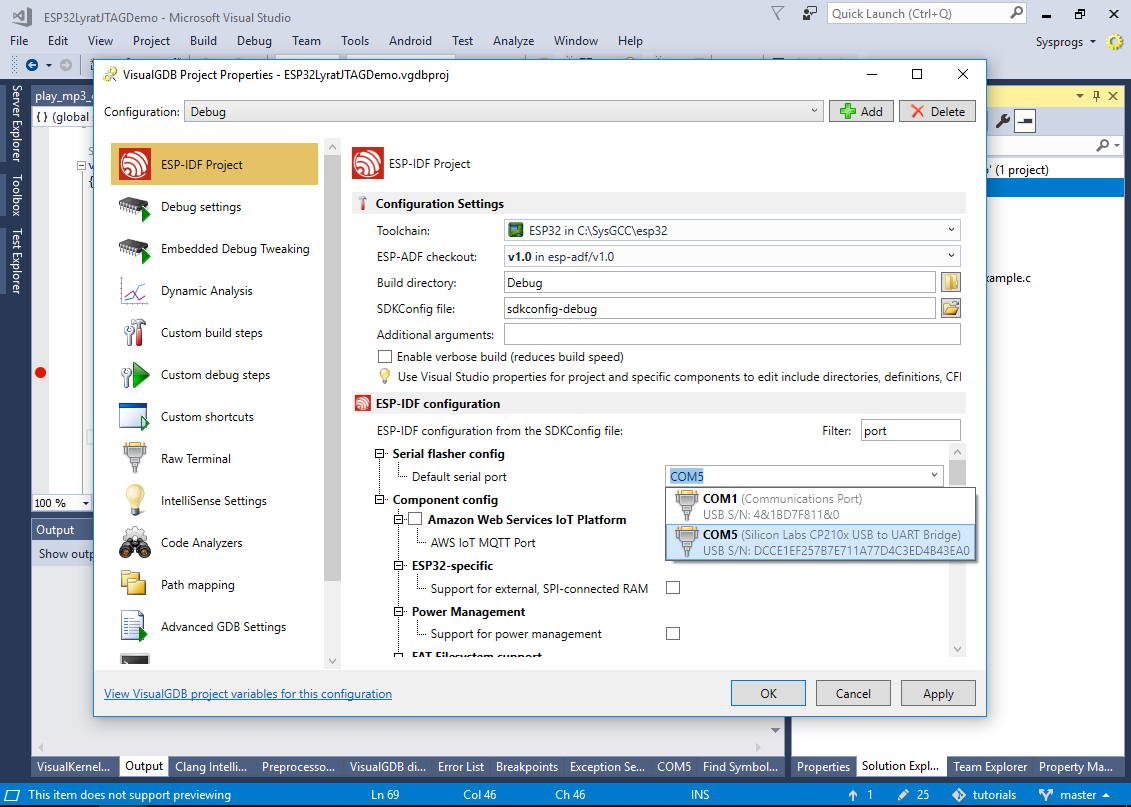
- Then right-click in Solution Explorer and select “Program FLASH memory”:
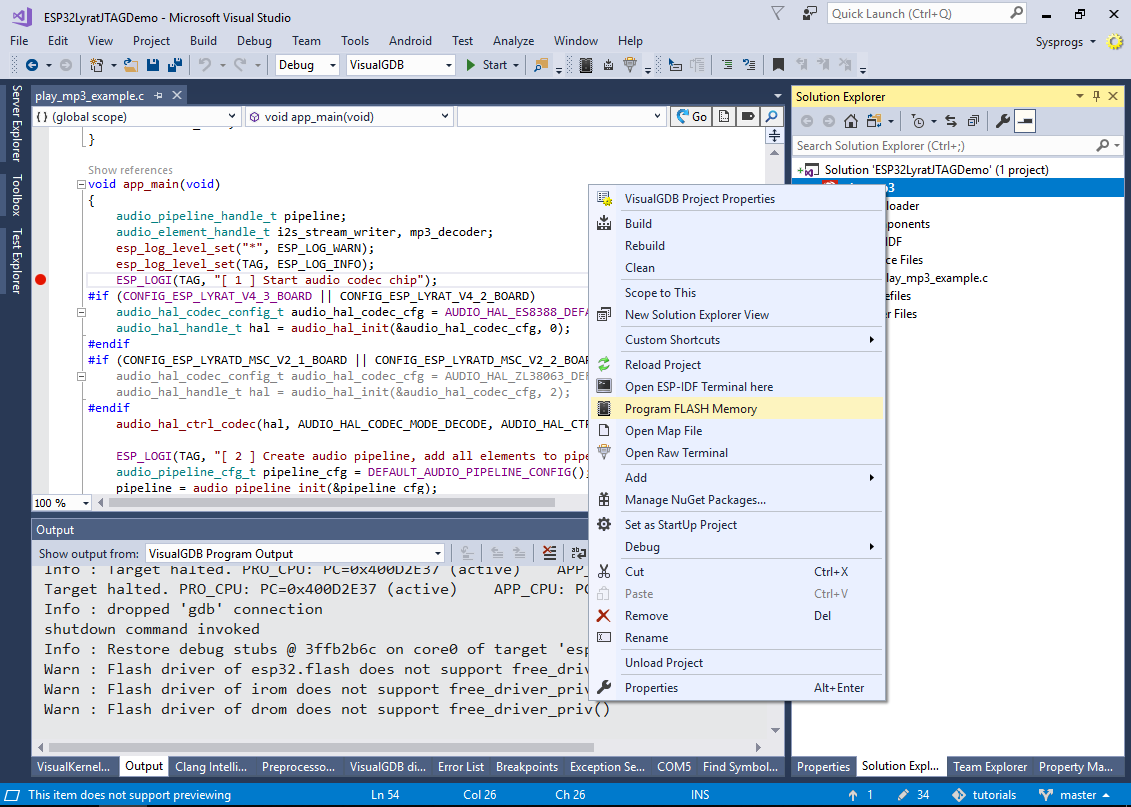 Once the new firmware is programmed, reset the board by pressing the RST button and the further FLASH programming via JTAG should work as expected.
Once the new firmware is programmed, reset the board by pressing the RST button and the further FLASH programming via JTAG should work as expected. - Set a breakpoint inside the app_main() function and hit F5 to begin debugging. Once VisualGDB finishes programming the FLASH memory and the breakpoint hits, step through the app_main() function to see the main tasks performed in it:
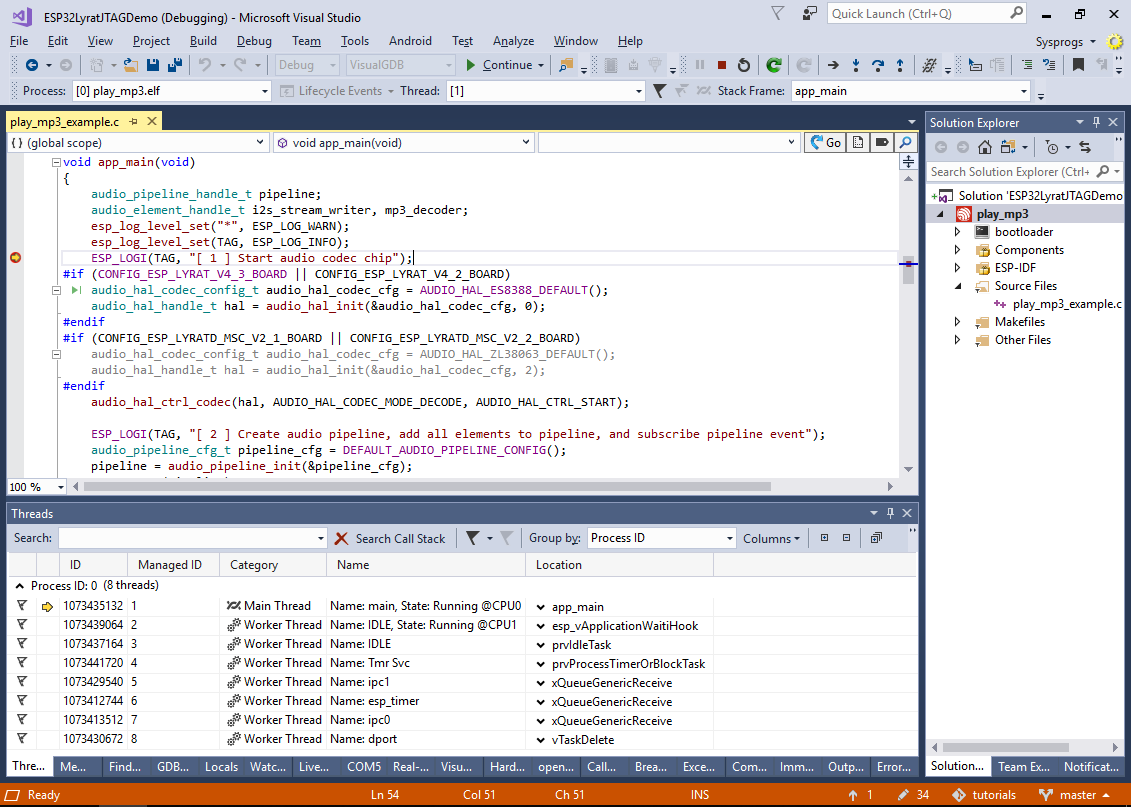 The app_main() function in the play_mp3 example performs the following tasks:
The app_main() function in the play_mp3 example performs the following tasks:
- Creates a new audio pipeline by calling audio_pipeline_init().
- Creates an mp3 decoder with a custom callback function to the pipeline (mp3_decoder_init()).
- Creates an I2S stream writer (is2_stream_init()) that will output the decoded waveforms to an I2S codec.
- Adds the created objects to the pipeline and links them together (audio_pipeline_register() and audio_pipeline_link()).
- Starts the pipeline by calling audio_pipeline_run().
- Set a breakpoint in the mp3_music_read_cb() function that is called by the mp3 decoder to read the mp3 stream, then resume the program and wait for the breakpoint to hit:
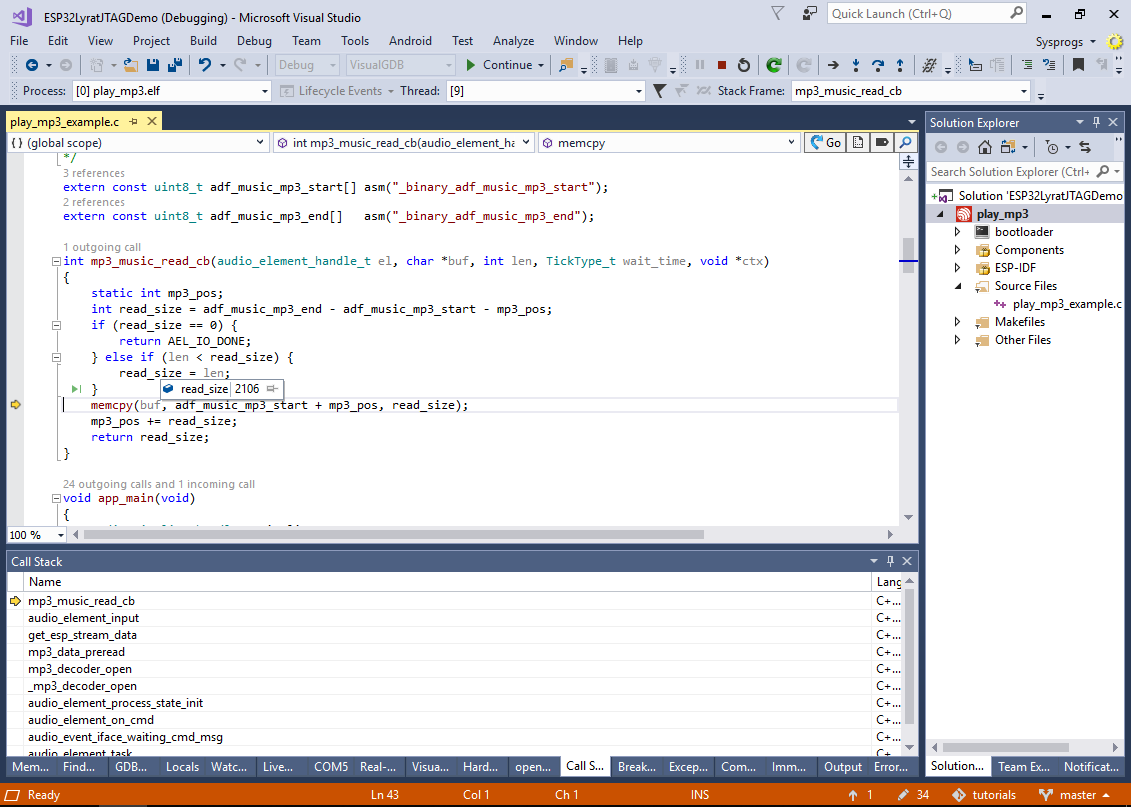 Note how the mp3_music_read_cb() function simply copies the data from the mp3 file in the FLASH memory to the buffer provided by the caller (audio_element_input()) .
Note how the mp3_music_read_cb() function simply copies the data from the mp3 file in the FLASH memory to the buffer provided by the caller (audio_element_input()) . - Set a breakpoint in app_main() after the call to audio_element_getinfo() and wait for it to trigger:
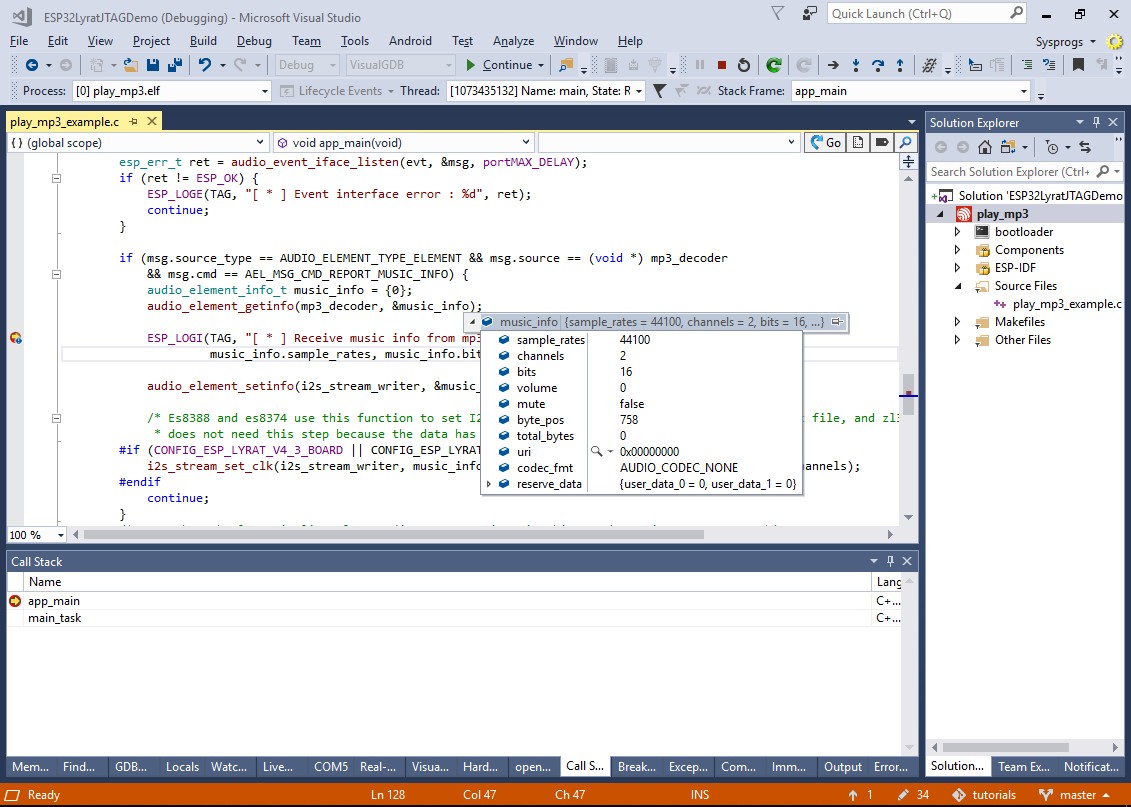 Note how the mp3 decoder has sent an AEL_MSG_CMD_REPORT_MUSIC_INFO message with the details on the decoded mp3 stream and the app_main() function received it by calling audio_event_iface_listen().
Note how the mp3 decoder has sent an AEL_MSG_CMD_REPORT_MUSIC_INFO message with the details on the decoded mp3 stream and the app_main() function received it by calling audio_event_iface_listen().
